Master John Deere With Our Expert Support!
Get Started Today !JCE AG Weekly Subscription
$50 Per Week
24/7 Dedicated Support via Email and WhatsApp
Stop Overpaying for John Deere Repairs
Farmers lose an estimated $4 billion annually due to John Deere’s repair restrictions, which limit access to essential OEM repair manuals and diagnostic tools.
By forcing reliance on authorized dealers, these policies inflate service costs and cause delays during critical farming seasons. This not only increases expenses but also sidelines independent repair shops, harming rural economies.
The growing Right to Repair movement is pushing back, advocating for farmers to regain control with the same tools and manuals used by John Deere technicians. Empower your farming operations with transparency, independence, and savings.

What JCE AG Offers
At JCE AG, we provide clients with OEM manufacturer manuals and repair guides—the exact same diagnostic resources used by John Deere professionals.
Our program ensures accurate troubleshooting and repair processes, empowering you with the tools to keep your equipment in top condition. With our support, you can confidently identify and resolve issues, maintaining efficiency and reliability in your operations.
Diagnostic Support You Can Trust

We Offer You Independence.



Unlimited and unrestricted access to John Deere Service and Parts Advisor.
Elevate your equipment maintenance capabilities with this state-of-the-art diagnostic solution, designed to keep your agricultural and construction machinery operating at peak performance.

The John Deere Service Advisor 5.3.225 AG+CF is an indispensable resource for professionals seeking in-depth repair manuals, technical assistance, and troubleshooting guidance.
Its user-friendly interface, operating through Internet Explorer, ensures easy navigation and access to critical information, empowering users to maintain and optimize their John Deere machinery effectively.
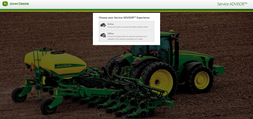
Lifetime License:
Enjoy uninterrupted access with a lifetime license, ensuring long-term support for your equipment maintenance needs.

Extensive Database:
The software encompasses a huge database, covering the full range of John Deere machinery, including tractors, harvesters, and loaders.
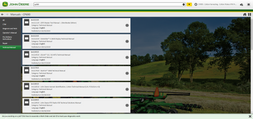
Comprehensive Diagnostic Tools:
Facilitates diagnostics, connection readings, calibrations, and interactive tests across various systems such as engine management, hydraulic systems, PTO, and telematics.

How to Do This?
Sign up & confirm the payment . Wait between 1 and 4 hours for activation.
Check your email! You’ll get a setup guide when activation is complete.
Download the software & install it (we’ll guide you step by step).
Connect your EDL device & start diagnosing your equipment!
Need Help Installing? Click Here
You can also reach us directly via Email or WhatsApp, or contact us at +1 870-995-3295 for further assistance.
24/7 Dedicated Support via Email and WhatsApp
Professional Assistance
Empower Your Farming Operations with Professional Repair Tools
JCE AG gives you access to authentic John Deere OEM repair manuals and diagnostics, enabling you to perform maintenance with the precision of an expert—saving time and reducing costs.
Access professional-grade John Deere OEM tools anytime.
Save on expensive dealer repairs with our $149.99/month subscription.
Simplify your equipment diagnostics with easy-to-use resources.
Stay ahead with upcoming CNH Group brand support (New Holland, CASE, STEYR).
Frequently Asked Questions
Have a Question? We’ve Got the Answer!


